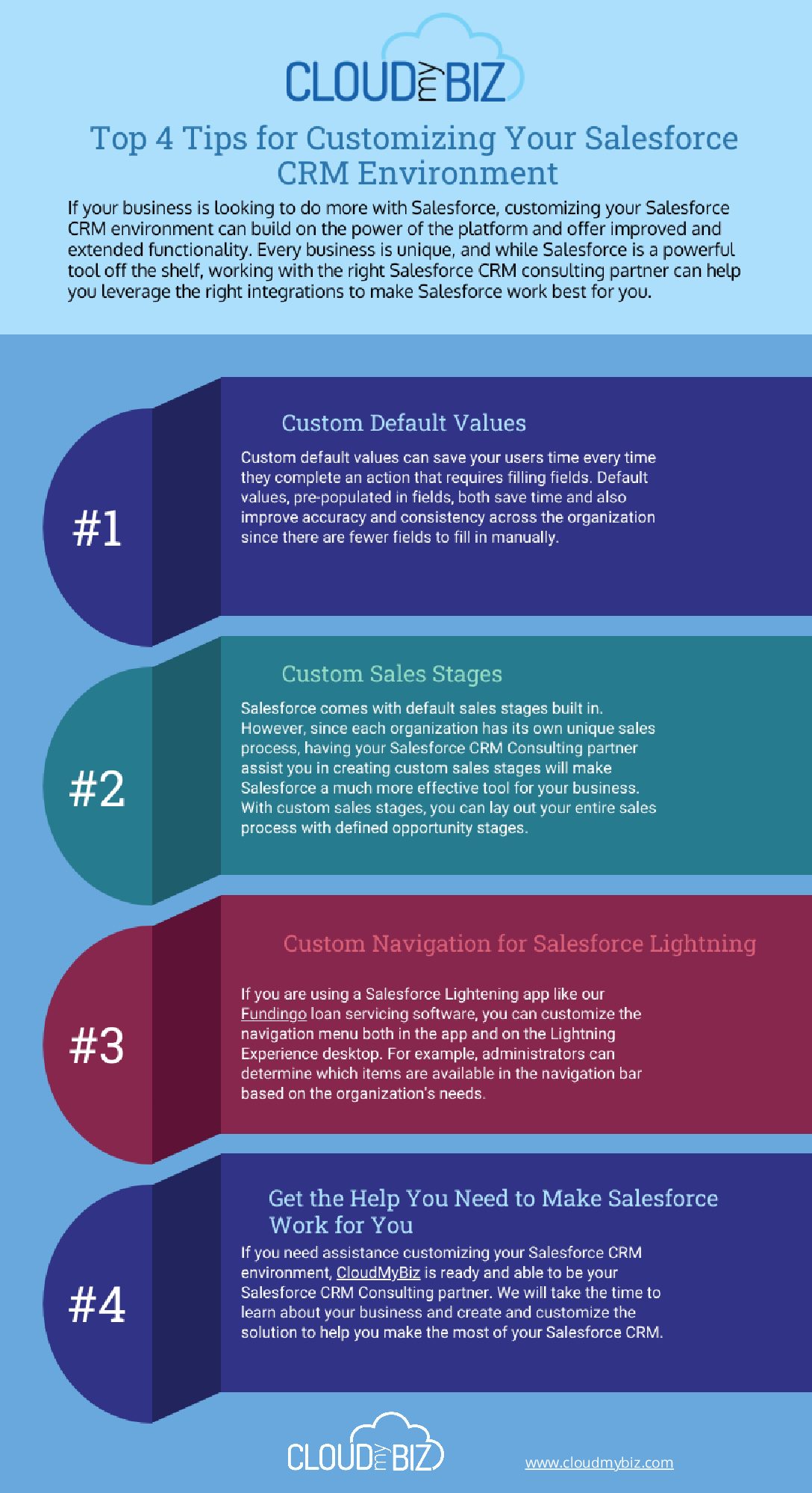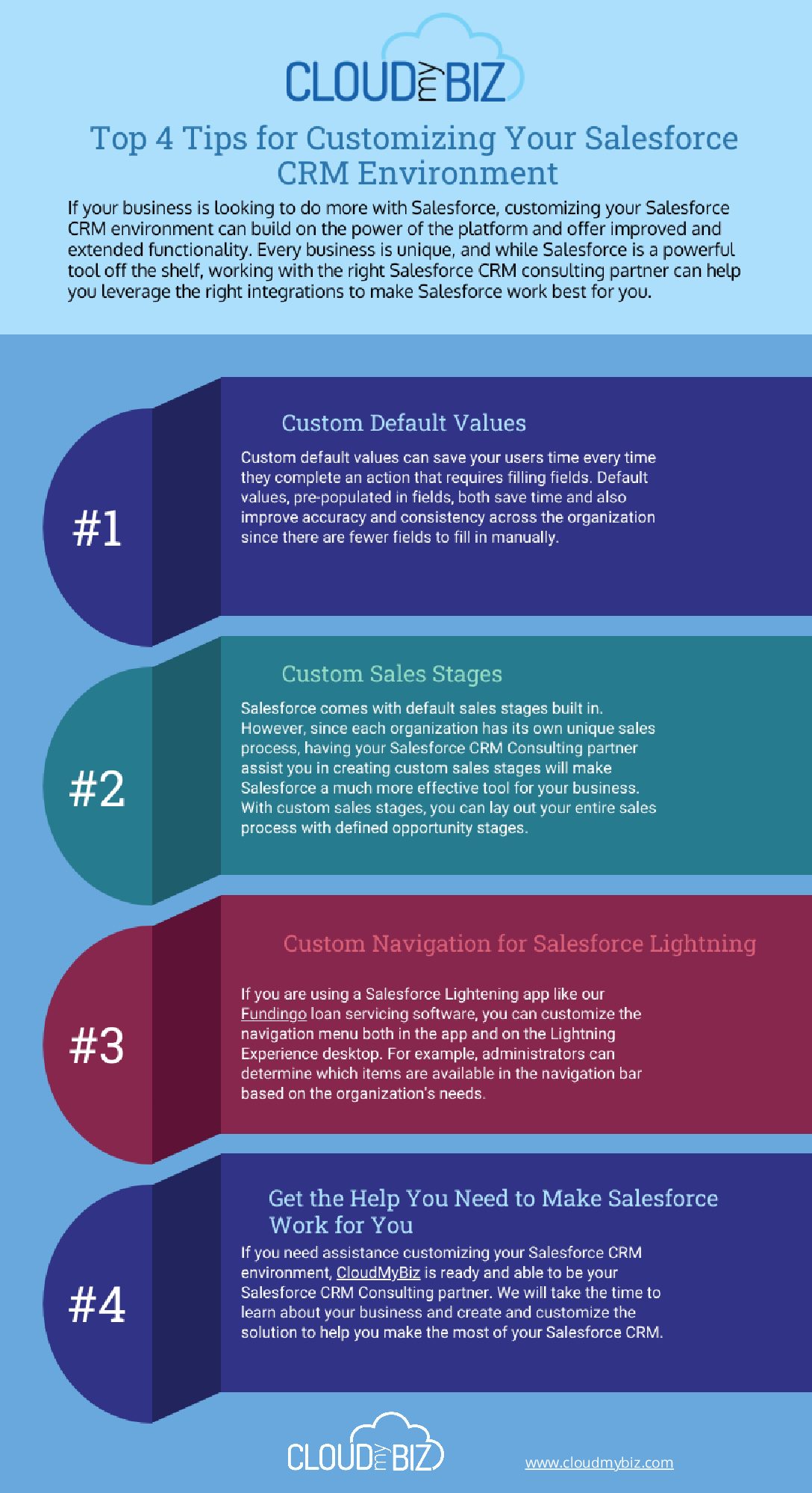
by Mike Walsh | Mar 28, 2022 | Uncategorized
If your business is looking to do more with Salesforce, customizing your Salesforce CRM environment can build on the power of the platform and offer improved and extended functionality. Every business is unique, and while Salesforce is a powerful tool off the shelf, working with the right Salesforce CRM consulting partner can help you leverage the right integrations to make Salesforce work best for you. Below are some of the top integrations available for Salesforce, especially for those involved in alternative lending and related industries.
1. Custom Default Values
Salesforce is a powerful tool to increase efficiency and effectiveness. Custom default values can save your users time every time they complete an action that requires filling fields. Default values, pre-populated in fields, both save time and also improve accuracy and consistency across the organization since there are fewer fields to fill in manually.
When a new record is created, values are automatically inserted into custom fields. That default value can be preset to an exact value. This is useful for checkboxes being selected or unselected by default or other values that should default for each new record. The value can also be based on a preset formula. For example, a rate or term could be set based on a set of criteria and calculated as the record is created. This data can be calculated based on information such as the person creating the record or information about the customer based on merge fields.
2. Custom Sales Stages
Salesforce comes with default sales stages built in. However, since each organization has its own unique sales process, having your Salesforce CRM Consulting partner assist you in creating custom sales stages will make Salesforce a much more effective tool for your business. With custom sales stages, you can lay out your entire sales process with defined opportunity stages. Customization allows you to create custom fields, add custom features, and even embed materials, prompts, and tips in each step.
3. Custom Navigation for Salesforce Lightning
If you are using a Salesforce Lightening app like our Fundingo loan servicing software, you can customize the navigation menu both in the app and on the Lightning Experience desktop. For example, administrators can determine which items are available in the navigation bar based on the organization’s needs. At the same time, individual users can reorder, rename, or remove navigation menu items to customize the experience based on how they personally interact with the app.
4. Get the Help You Need to Make Salesforce Work for You
The more you customize your Salesforce CRM environment, the more it will help your people reach their personal and organizational goals. Even minor customizations can save considerable time. When you multiply the time saved on one step across the whole organization, you can see how valuable these integrations are.
If you need assistance customizing your Salesforce CRM environment, CloudMyBiz is ready and able to be your Salesforce CRM Consulting partner. We will take the time to learn about your business and create and customize the solution to help you make the most of your Salesforce CRM.
CEO of CloudMyBiz Salesforce CRM consulting services with a deep knowledge in the lending industry. Taking keen interest in the project management side of operations, playing a vital role in the 31% YOY company growth. Strategic leader, mastering the ability to problem solve at every level of the business, providing effective solutions for clients.

by Mike Walsh | Nov 1, 2021 | Salesforce Tips, Uncategorized

Automatic notifications save your team time and boost your overall customer experience. Salesforce CRM solutions give users several options for sending automated emails, which have their own benefits. Two of those options are auto-response rules and workflow email alerts. Both of these serve the same purpose- they automatically send emails from Salesforce following changes to a lead or a case. However, being so similar, you need to think about your exact use case and the differences between your options before making a decision.
In this article, we’ll walk through:
● What auto-response rules and workflow email alerts are
● How to use each option
● Examples of when it’s best to use one method over another
By the end, you’ll be able to start using your auto-response rules and workflow alerts to create automatic email alerts in Salesforce. Let’s get started!
When Should You Use Automatic Emails?
Imagine that you’ve just signed up for a discount program through your favorite online store’s website. When you enter your email, you’d expect to receive something sent by that company that confirms you’re signed up. If you didn’t, you might find yourself wondering if something went wrong or if you’re enrolled at all. Without confirmation, there’s a good chance you’d end up in a support channel to make sure that everything is okay.
This example is one occasion in which you’d want to send automatic emails. That small step prevents unnecessary tickets in your support queues and improves your customer service with nearly no effort. Speaking of customer support tickets, what if you had sent out a ticket asking if your email was registered? When a customer support representative responds, you’d likely receive an email notification letting you know. This instance is another example of how you can use automated emails to improve service.
The goal of these notifications is to improve service while reducing the effort needed from your staff. The reduction in manual processes saves time that you can use for designing new ways to improve the services your company provides, making the experience better for your team and your clients. The result? A low-cost way to increase performance.
How to Choose Between Workflow Email Alerts and Auto-Response Rules
Auto-response rules and workflow email alerts fill a similar need, but it’s important to note that they have some significant differences. Before getting into the details of what they can do for you, first, you must identify the problem you’re trying to solve. Let’s go over an example so you can see how the process works.
Let’s say that you want to send confirmation letters to customers who signed up for a product demo. First, you’d want to look at the aim of the project and the issue that they’re trying to resolve. In this case, the emails would confirm some basic information about what they’ve selected from your website and reduce no-shows and cancelations.
Next, think about how many people need to receive these emails. The first person that needs to get them is your customer. From there, you can be a little more creative. Do you want to send it to the sales team so they can prepare for the demo? Or, is there another way that they get notified with better results? Be sure to outline who you want to receive them, as one of the main differences between workflow email alerts and auto-responses is the number of recipients you can add.
Now that you have some specifics down, we can start to look at your options.
What are Auto-Response Rules?
Auto-response rules tell Salesforce what criteria a case must meet before sending out one of your saved email templates when a specific set of conditions are met. For example, you could set the trigger to send them when someone submits a new case or lead. You can select a series of criteria for the sending of the email, and it will send one based on the first rule entry criteria it matches.
You can think of this as the case above, where someone signs up for a discount program and wants confirmation that they’ve been registered correctly. This case would only require one email sent to the individual who submitted their information, so an auto-response rule is an appropriate choice. This is because auto-response rules send out one email per trigger, unlike workflow alerts.
Workflow alerts are the best choice if you plan to send:
● Confirmation emails
● “Thank you” messages
● Or alerts for the person who submitted information in a web-to-lead form
What are Workflow Email Alerts?
Workflow email alerts are similar to auto-response rules in the way that they send notifications based on changes to a case or a lead. However, unlike auto-response rule alerts, Salesforce can send workflow alerts to multiple users. They can send out an email to anyone you need to notify about activity on a case or lead. Specifically, workflow alerts run when a case or lead is created or edited. The notifications can be sent to anyone you choose. It’s important to note that these alerts send one email to multiple users for each trigger as opposed to just one.
Email alerts, in general, can be sent out from processes, flows, workflow rules, approval processes, or entitlement processes. Use cases for the workflow email alerts vary depending on your business needs. Often, they include notifications to:
● Notify the rep assigned to a case when a new action is taken
● Keep management informed about changes to high profile leads
● Help your sales team on top of their pipeline
Workflow emails can accommodate ten email alerts as immediate actions, ten email alerts per time trigger as time-dependent actions, and ten time triggers.
Now that you understand the basics of auto-response rules and workflow alerts, we’ll go over how to set them up.
Setting Up Auto-Response Rules
First, we’ll review Salesforce’s response rule from a web-to-lead form. To start, navigate to Setup and then type “Auto-Response Rules” into the Quick Find area. Next, click the option “Lead Auto-Response Rules.”
The other option is to create a response rule for cases. In this case, you’ll first navigate to Setup and then type “Auto-Response Rules” into the Quick Find area. Next, click the option “Case Auto-Response Rules.”
Regardless of which of the above options you choose, the following steps will be the same.
First, from the Auto-Response Rules page, click on New
Type in the name for the rule you want to create
Activate this rule by clicking on Activate
Save the rule by hitting the Save
Now, you can create your rule entries
Here’s how you can create your response rule entries.
Go to the rule detail page and select New
Think about where this rule will fall in your process order and enter the number step you choose
Keep in mind that the rule stops processing after finding the first matching entry. That is how Salesforce determines which email template to send. If it doesn’t find any matching entries, it sends out a default email that you can select in advance.
For extra security, create an additional rule entry as the last step in line. This step should have no added criteria, so it will apply to any event that doesn’t match your previous criteria. Since some forms don’t have any default templates, like Email-to-Case and On-Demand Email-to-Case forms, this ensures that a response goes out.
Choose the criteria to filter records, such as priority level and language. You can create formulas to evaluate the record and return the proper response
Type in the name and email that you want to appear as the sending email address in your message. The email needs to be a verified email address from your Salesforce org or the address associated with your Salesforce CRM profile. However, it cannot be the same address you used in your routing addresses for the Email-to-Case form.
Now, you can enter an email address for replies
Choose the email template that you want this rule to send
Make sure to click the option that allows you to send the response to all recipients if you’re using an Email-to-Case form. This option sends the auto-response message to the recipients specified in CC and To fields.
If you want, enter a reply-to address.
Select an email template.
If you’re creating a response rule entry for Email-to-Case, select Send Response to all recipients to send auto-response messages to anyone included in the To and Cc fields in the original message.
Now, click Save. That’s it!
Setting Up Workflow Email Alerts
Before setting up alerts, you have to create a field on your lead object for email information.
First, on your lead object, navigate to your field options
For Salesforce Classic, you can do this by going to Setup > Customize > Leads > Fields
In Salesforce Lightning, it’s Setup > Object Manager > Lead > Fields & Relationships
Select Email as the field data type
Input Contact Email as the field label
Next, you will build the workflow rule that sends out an automated email.
In Classic, navigate to Setup > Create > Workflow & Approvals > Workflow Rules. In Lightning, navigate to Setup > Platform Tools > Process Automation > Workflow Rules.
Choose New Rule
Under objects, select the Leads option
Enter the name for your rule
Now, under Evaluation Criteria, select the criteria that you want to return the response as “true”
Hit Save and then Next
Now, go to Immediate Workflow Actions > Add Workflow Action and select Email Alert
Enter the description of your email alert
Choose which template you want the alert to send
Choose your recipient type
Hit Save > Done > Activate
Now, you’re ready to go!
Closing Notes
Configuring email alerts to send automatically saves time for your staff and improves your customers’ experience with your company. While both auto-response rules and workflow alerts send emails in response to lead changes, you’ll find situations where each of them outperforms. If you understand the problem you’re trying to solve and how to address it, you’ll have no issues choosing the right email alerts for the job.
Both auto-response rules and workflow alerts automatically send emails from Salesforce following changes to a lead or a case. Being that they’re so similar, you should think about your exact use case and the differences between your options before you make your decision.
Don’t hesitate to explore other options within Salesforce CRM integrations to build and track outreach campaigns. For example, take a look here to see how to set up and use sales performance dashboards to monitor your campaigns. Remember to test, test, test, and keep building on what works. Keep up with our blog for more of the latest tips.
CEO of CloudMyBiz Salesforce CRM consulting services with a deep knowledge in the lending industry. Taking keen interest in the project management side of operations, playing a vital role in the 31% YOY company growth. Strategic leader, mastering the ability to problem solve at every level of the business, providing effective solutions for clients.

by Mike Walsh | May 26, 2021 | Uncategorized
According to the managing attorney for Empire Recovery Services in Manhattan, a merchant cash advance business that offers customers debt recovery services, Steven Zakharyayev;
“Every aspect of the industry is under scrutiny right now. Syndication agreements, underwriting, and collections are the subject of bills in Congress and across multiple states,”
Any time funding is provided through a merchant cash advance, the strict legal framework surrounding this kind of business mandates a high level of discreteness.
Let’s explore the do’s and don’ts that will separate your business from success and failure.
Avoid Lawsuits
The strict legal framework surrounding this kind of business mandates a high level of discretion. In other words, it is highly suggested as a business to avoid any unnecessary attention, particularly from the law.
Regardless of your situation, it is crucial to avoid court cases at all costs because any unwanted attention for your business could become a public relations nightmare.
According to Paul A. Rianda, heads of a law firm that has numerous clients in MCA companies;
“The business model of sue first, ask questions later can be a problem,”
In an article, she continues on stating that when lawsuits come into the picture, there’s a high chance that things could spiral out of control. Worst-case scenario, you could be staring down the barrel of a class-action lawsuit.
Get the Law On Your Side
In addition to avoiding lawsuits and generally anything that causes your business to become under a microscope, you should consider the legal protections you have in place.
Different funders may employ a variety of methods to ensure the law is on their side, which may take research in deciding which options are best for you. Funders have a few options such as:
- In-house counsel
- contract with external law firms
- poaching from a reputable funder online or from a friend in the industry.
According to Kimberly M. Raphaeli, vice president of legal operations at Accord Business Funding in Houston, citing the scenario of poaching;
“The trouble is what flies in one state may not be legal in another…”
She cites the potential discrepancies exist between different states. In summary, it is generally important to have some form of legal counsel in your team.
Follow the Rules to the Letter
Due to the regulatory framework surrounding the raising of funds, particularly from the SEC, it is important to ensure proper research is done when accepting investors.
In the event of a funder requiring external backing from investors, the funder must treat the situation as if they are issuing securities and follow the rules accordingly.
According to Nowak, the attorney with Pepper Hamilton;
“You need to be very careful here because these rules are unforgiving. You can’t ignore them,”
Taking the steps in differentiating yourself from the competing pack is a set-up for long-term success. According to Steve Denis, executive director of the association whose members include funders and lenders;
“It’s a very competitive market and companies are trying to differentiate themselves. I think it’s important to make sure you’re following industry standards,”
Steve continues by citing the importance of ensuring that you’re operating under the radar but at the same time following the industry’s best practices. In this regard, it is also important for funders to create a dynamically efficient pattern that ensures they can accommodate potential changes due to competitive and business realities.
Don’t Forget Accounting
Yoel Wagschal’s view about accounting focuses on the importance of getting streamlined accounting services that cater to the unique nature of the business. He cites the disadvantages and gaps that exist from using sophisticated software that don’t necessarily cater to the accounting department’s needs.
The most important thing is ensuring that there’s ample information for both the sales and accounting aspects. It is equally important to have a system to sorts out the information and provides every department with only relevant data for processing. This will prevent any sort of wastage of time and company resources.
In Summary
Staying on the right side of the law, and preferably, under the radar are essential for any funder. There is a constant balancing act between popularity and customer relations.
This means that a premium is placed on discretion and the ability to solve problems with minimal friction. In an industry where businesses are easily scrutinized, it is important to abide by the law and to avoid any negative press whatsoever.. It could be the definitive line between success and failure.
CEO of CloudMyBiz Salesforce CRM consulting services with a deep knowledge in the lending industry. Taking keen interest in the project management side of operations, playing a vital role in the 31% YOY company growth. Strategic leader, mastering the ability to problem solve at every level of the business, providing effective solutions for clients.

by Mike Walsh | Dec 25, 2016 | Uncategorized
The 2016 company Holiday Party was at Pinz Bowling Center. No perfect games were bowled.





CEO of CloudMyBiz Salesforce CRM consulting services with a deep knowledge in the lending industry. Taking keen interest in the project management side of operations, playing a vital role in the 31% YOY company growth. Strategic leader, mastering the ability to problem solve at every level of the business, providing effective solutions for clients.

by Mike Walsh | Jun 3, 2016 | Uncategorized

If you’re not already familiar with Trailhead, you’re missing out! Trailhead is one of the most valuable tools for developers, admins, and even end-users across the Salesforce community, with valuable lessons and resources for users across all experience levels. The Trailhead team is hosting a conference in San Francisco, and while it’s too late to get tickets, you don’t have to miss out. Check out this link to sign up for the virtual experience. You might even be able to join a viewing party near you! Check it out today!
CEO of CloudMyBiz Salesforce CRM consulting services with a deep knowledge in the lending industry. Taking keen interest in the project management side of operations, playing a vital role in the 31% YOY company growth. Strategic leader, mastering the ability to problem solve at every level of the business, providing effective solutions for clients.

by Mike Walsh | Mar 25, 2016 | Uncategorized

If you’ve been using Salesforce for a while now, you probably have built dozens of Workflow rules to streamline your processes and help your team accomplish more every day thanks to powerful and easy to build automations. Occasionally, you’ve probably come across that pesky rule that just won’t work the way you intended, and you may have been able to problem solve thanks to the video we shared with you a couple years ago. But if you’ve got time-based workflow rules, sometimes you need another tool in your arsenal to resolve issues, and I’d like to point you to one you may not know about.
Because time-based workflow rules don’t act immediately, they can be difficult to troubleshoot. You’d normally have to wait until the scheduled time before you see them acting as intended. Well, Salesforce offers a tool out of the box to help you monitor when time-based workflows have been triggered and are scheduled. This will let you see important information, assisting you in confirming everything is in order. All you have to do is go to Setup -> Monitor -> Time-Based Workflow, or type Time-Based Workflow into the Quickfind. Click Search to see all pending actions, or add filters to drill down to exactly what you’re looking for. For more information, check out Salesforce’s help doc, and good luck with your latest automations!
-Jared and the Salesforce Guys
CEO of CloudMyBiz Salesforce CRM consulting services with a deep knowledge in the lending industry. Taking keen interest in the project management side of operations, playing a vital role in the 31% YOY company growth. Strategic leader, mastering the ability to problem solve at every level of the business, providing effective solutions for clients.