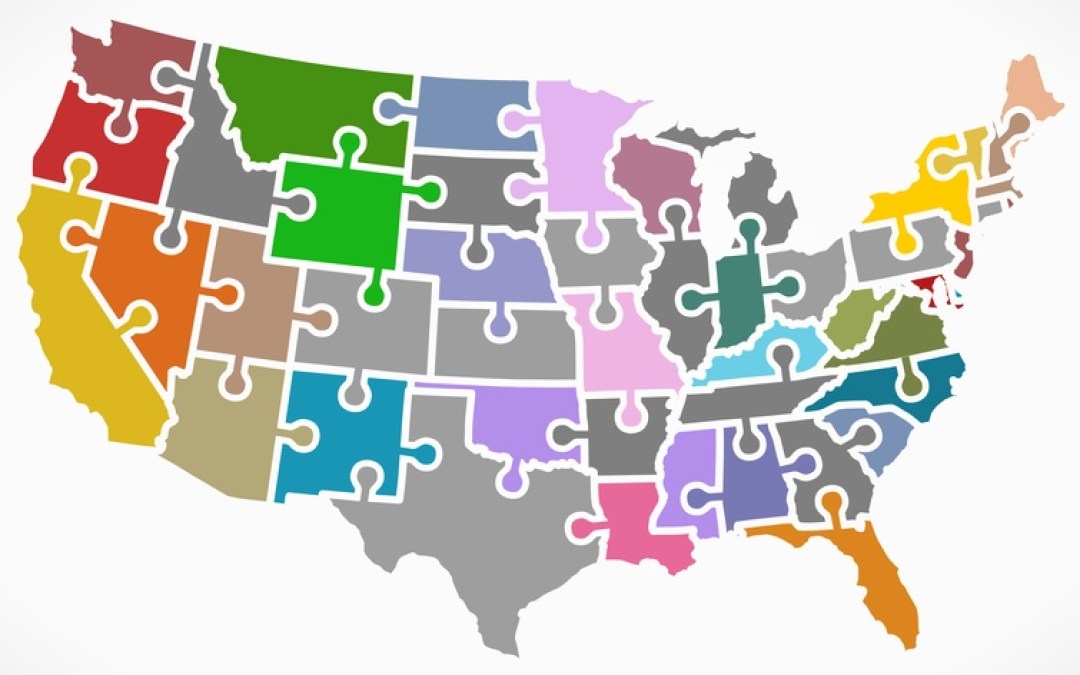by Mike Walsh | Jul 9, 2015 | Salesforce Tips

If you’ve been using Salesforce for a while, you know the power of Dashboards is in their ability to turn piles of disjointed data into real, usable visuals. But sometimes you need more than graphs, charts, and lists to get the true 360° view or to motivate your team to succeed. When standard Dashboards fall short, what can you do? You need a solution that’s cheap, easy to implement, and easy to maintain.
Did you know that you can create a Visualforce page for use on a Salesforce Dashboard? That’s right, let that sink in. Visualforce, you know, HTML5, CSS, JavaScript, and all the power of Salesforce including Apex. Need something simple? Write up a basic flat page in HTML. When your needs grow, it’s ready to grow with you, and with the power of the full Force.com platform at your fingertips, the sky’s the limit. Here’s just one simple use case. And another one for fun. Now let your imagination run wild!
-Jared and the Salesforce Guys
CEO of CloudMyBiz Salesforce CRM consulting services with a deep knowledge in the lending industry. Taking keen interest in the project management side of operations, playing a vital role in the 31% YOY company growth. Strategic leader, mastering the ability to problem solve at every level of the business, providing effective solutions for clients.

by Mike Walsh | Jun 19, 2015 | Salesforce Tips
With the ability to automate the creation of Tasks in Salesforce using Workflow Rules, Salesforce can be a powerful tool for driving success with your team. When an Opportunity reaches a critical Stage, a task can be created to call the client for specific, timely information. When a Case closes, a task can pop up to remind your team to follow up in a month and see how things are going. Tasks can be deleted by anyone, which allows users to remove unnecessary to-do items, but it can cause all sorts of problems. A deleted open Task can’t remind your users to complete a critical step, and a deleted closed Task can’t be reported on. You need a way to prevent the deletion of tasks to avoid these and other issues.
You can prevent the deletion of Tasks using a Trigger, which is the most intuitive solution. This is great because it is quick to write and offers the most comprehensive protection of your data – only users with specified profiles or other characteristics will be able to delete Tasks. But you’ll have to go through the process of writing test code, deploying to production, and maintaining. The easier solution is creating a Visualforce page to override the standard Delete page for Tasks. Deepak Anand wrote out a fantastic Visualforce Page in the Salesforce Success Community which can be used to do just that. It’s powerful, easy to write, and easy to add additional criteria, customize error messages, and more. Check it out!
-Jared and the Salesforce Guys
CEO of CloudMyBiz Salesforce CRM consulting services with a deep knowledge in the lending industry. Taking keen interest in the project management side of operations, playing a vital role in the 31% YOY company growth. Strategic leader, mastering the ability to problem solve at every level of the business, providing effective solutions for clients.

by Mike Walsh | Mar 13, 2015 | Salesforce Tips

We’ve recently been focusing on the Salesforce Spring ’15 release and its features, and this week, I’d like to highlight another new gem. You may have heard about this awesome tool before, but now it’s out of beta and in full release. So Salesforce has lots of tools available for automating your processes, from Workflow Rules to Flows to Apex which have been available for a long time. But Workflows can be tricky to write and debug, and there are some limitations which can lead to a need for 3rd party apps and expensive code to handle even simple automations. You need something quick, simple, and easy to help you automate your processes at the touch of a button. And the Salesforce Processes Builder was built for you.
Like with Report Subscriptions, the Process Builder is an improvement on tools you already had available in your Salesforce arsenal, and similarly, this one is huge! Think about all those things you have to do over and over again in your system – creating follow-up tasks when you get a new lead, sending a follow-up email a week after a Case closes, updating an Account when an Opportunity closes. Now, imagine having an easy interface where all you had to do was draw a flow chart and your new automated processes are already implemented. Snap! The job’s a game! The process builder solves some significant limitations to Workflows by letting you create new records, post to a Chatter Feed, handle more complex cross-object functionality, and write in multiple rules and decision points. For an overview of the Lightning Process Builder, check out this link. Here’s a lightning guide for getting started, and here’s a link to the full guide if you want all the details. Check out the Process Builder today and tell us how it’s helped you improve your workflow!
-Jared and the Salesforce Guys
CEO of CloudMyBiz Salesforce CRM consulting services with a deep knowledge in the lending industry. Taking keen interest in the project management side of operations, playing a vital role in the 31% YOY company growth. Strategic leader, mastering the ability to problem solve at every level of the business, providing effective solutions for clients.
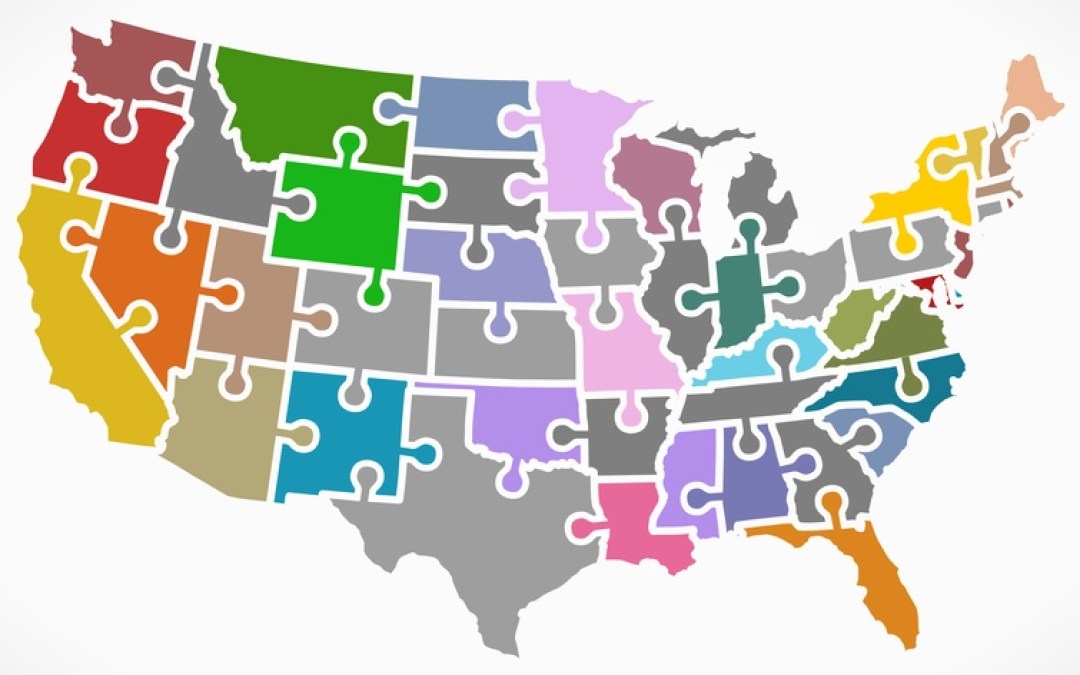
by Mike Walsh | Nov 28, 2014 | Salesforce Tips

When you’re dealing with a high volume of Leads, getting the right people on the right Leads right away is mission critical. Assignment Rules are your #1 tool for assigning your reps to hot new potential sales, and they can take you a long way. But if your company bases assignments on zip codes, using assignment rules can be harder than you think. With approximately 43,000 zip codes in the United States, it can be daunting to create and maintain all the assignment rules you’ll need to make sure everything gets where it needs to go. Not to fear, there’s a great solution offered by the Salesforce Success Community!
What you’ll need: A “Zip Codes” custom object, a developer to write a simple Trigger, a spreadsheet of zip codes and the reps they’re assigned to, and a couple cups of coffee. First, you’ll create your custom object with a text field for Zip Code (make it 10 characters and an external ID) and a lookup to User. Next, have your developer write a Trigger which will query the Zip Code object when a new Lead comes in and reassign it to the User on that Zip Code. Finally, drink a couple cups of coffee, double check your spreadsheet to ensure it’s up to date, and import it into Salesforce. Now to update your assignments, all you have to do is update the relevant Zip Code records with the right User and you’re done. It’s that simple! For more information, check out the knowledge article, and enjoy your new, easy assignments by zip code in Salesforce!
-Jared and the Salesforce Guys
CEO of CloudMyBiz Salesforce CRM consulting services with a deep knowledge in the lending industry. Taking keen interest in the project management side of operations, playing a vital role in the 31% YOY company growth. Strategic leader, mastering the ability to problem solve at every level of the business, providing effective solutions for clients.

by Mike Walsh | May 2, 2014 | Blog, Salesforce-Apps-AppExchange

Apex jobs are an incredible tool for bringing your Salesforce to a whole new level. Standard Apex lets you run complex code automatically when you make certain updates in Salesforce (through Triggers), or create custom buttons, Visualforce pages, and much more. With scheduled Apex, you can run bulk updates on your data, integrate with external systems, or even send complex emails with specialized attachments far beyond what workflows would let you accomplish. But for all their power, Apex jobs can be challenging and time consuming to write and manage. If you’re an admin (and don’t quite have the coding chops to dive in), it is even worse. Want to cancel a run? Want to change the schedule? I hope you have your developer team on speed dial, or you’re going to have a stressful day. Managing scheduled jobs will cost you time, money, and more than a few grey hairs. Wouldn’t it be great if you could schedule Apex jobs with clicks, not code? Well, let me introduce you to JobBook!
JobBook provides a single interface from which you can manage your scheduled Apex jobs in Salesforce.com. Using JobBook you can easily schedule, modify and view scheduled Apex jobs from a single interface. JobBook allows you to schedule Apex jobs, then activate and deactivate Apex jobs with a single click.
The best part: JobBook is totally free! Check it out today, and don’t forget to show them some love (hopefully not tough love) and give them a review!
CEO of CloudMyBiz Salesforce CRM consulting services with a deep knowledge in the lending industry. Taking keen interest in the project management side of operations, playing a vital role in the 31% YOY company growth. Strategic leader, mastering the ability to problem solve at every level of the business, providing effective solutions for clients.